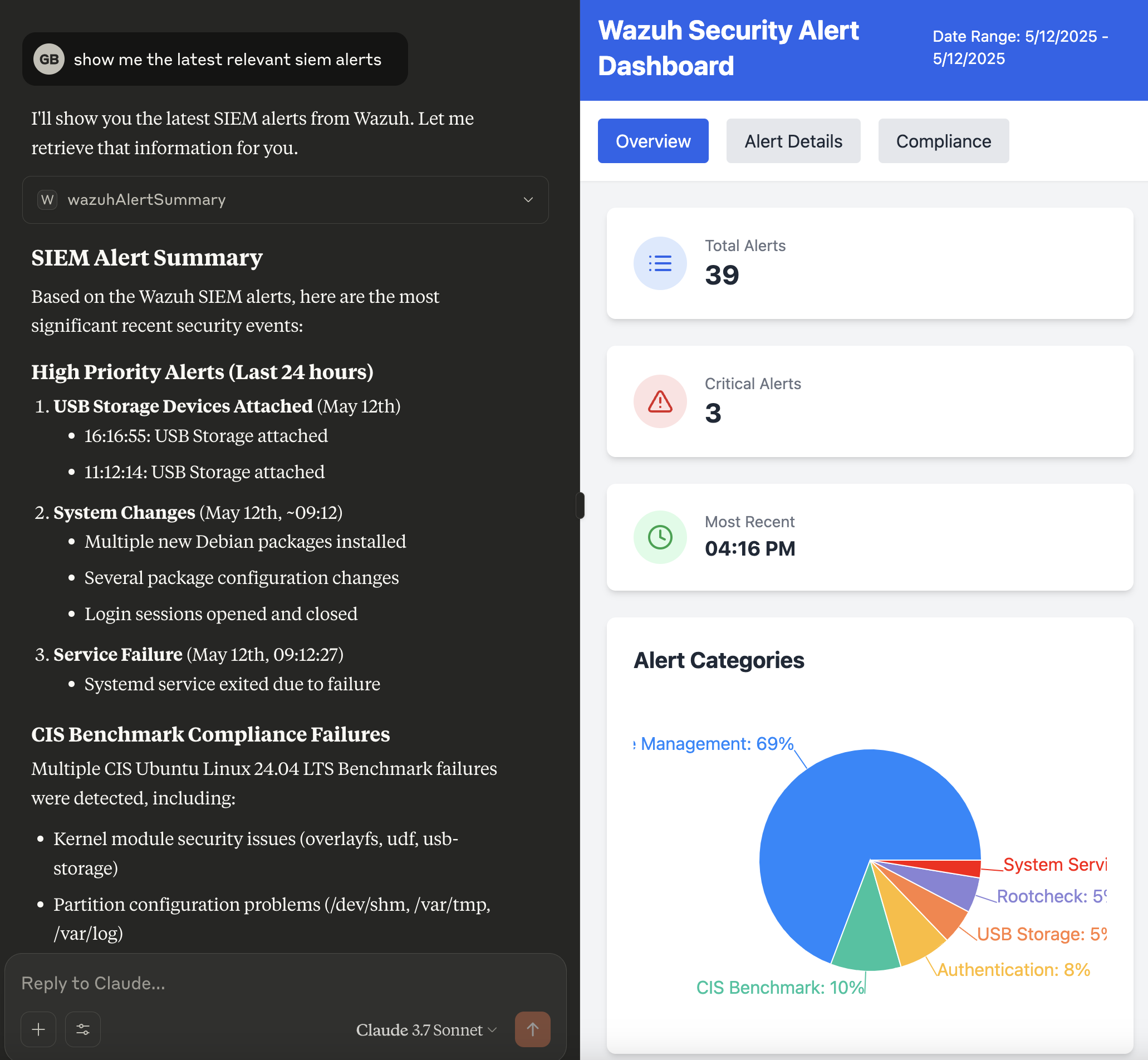| .github/workflows | ||
| media | ||
| src | ||
| tests | ||
| .env.example | ||
| .gitignore | ||
| Cargo.toml | ||
| docker-compose-all-in-one.yml | ||
| docker-compose.wazuh-demo.yml | ||
| docker-compose.yml | ||
| Dockerfile | ||
| LICENSE | ||
| README.md | ||
| run.sh | ||
Wazuh MCP Server
A Rust-based server designed to bridge the gap between a Wazuh Security Information and Event Management (SIEM) system and applications requiring contextual security data, specifically tailored for the Claude Desktop Integration using the Model Context Protocol (MCP).
Overview
Modern AI assistants like Claude can benefit significantly from real-time context about the user's environment. For security operations, this means providing relevant security alerts and events. Wazuh is a popular open-source SIEM, but its API output isn't directly consumable by systems expecting MCP format.
Example Use Cases
The Wazuh MCP Server, by bridging Wazuh's security data with MCP-compatible applications, unlocks several powerful use cases:
- Delegated Alert Triage: Automate alert categorization and prioritization via AI, focusing analyst attention on critical events.
- Enhanced Alert Correlation: Enrich alerts by correlating with CVEs, OSINT, and other threat intelligence for deeper context and risk assessment.
- Dynamic Security Visualizations: Generate on-demand reports and visualizations of Wazuh data to answer specific security questions.
- Multilingual Security Operations: Query Wazuh data and receive insights in multiple languages for global team accessibility.
- Natural Language Data Interaction: Query Wazuh data using natural language for intuitive access to security information.
- Contextual Augmentation for Other Tools: Use Wazuh data as context to enrich other MCP-enabled tools and AI assistants.
Requirements
- An MCP (Model Context Protocol) compatible LLM client (e.g., Claude Desktop)
- A running Wazuh server (v4.x recommended) with the API enabled and accessible.
- Network connectivity between this server and the Wazuh API (if API interaction is used).
Installation
-
Download the Binary:
- Go to the Releases page of the
mcp-server-wazuhGitHub repository. - Download the appropriate binary for your operating system (e.g.,
mcp-server-wazuh-linux-amd64,mcp-server-wazuh-macos-amd64,mcp-server-wazuh-windows-amd64.exe). - Make the downloaded binary executable (e.g.,
chmod +x mcp-server-wazuh-linux-amd64). - (Optional) Rename it to something simpler like
mcp-server-wazuhand move it to a directory in your system'sPATHfor easier access.
- Go to the Releases page of the
-
Configure Your LLM Client:
-
The method for configuring your LLM client will vary depending on the client itself.
-
For clients that support MCP (Model Context Protocol), you will typically need to point the client to the path of the downloaded
mcp-server-wazuhexecutable. -
Example for Claude Desktop: Refer to the Claude Desktop Configuration section for detailed instructions on how to set the
commandpath and environment variables in yourclaude_desktop_config.json. You will replace the example path with the actual path to your downloaded binary.For instance, if you downloaded
mcp-server-wazuh-macos-amd64to/usr/local/bin/mcp-server-wazuh, yourclaude_desktop_config.jsonmight look like:{ "mcpServers": { "wazuh": { "command": "/usr/local/bin/mcp-server-wazuh", "args": [], "env": { "WAZUH_HOST": "your_wazuh_host", "WAZUH_PASS": "your_wazuh_password", "WAZUH_PORT": "9200", "RUST_LOG": "info" } } } } -
Ensure you also configure any necessary environment variables for the server to connect to your Wazuh instance (e.g.,
WAZUH_HOST,WAZUH_PASS,WAZUH_PORT), as shown in the example above and detailed in the Configuration section. These can often be set within the LLM client's configuration for the MCP server.
-
Once configured, your LLM client should be able to launch and communicate with the mcp-server-wazuh to access Wazuh security data.
Configuration
Configuration is managed through environment variables. A .env file can be placed in the project root for local development.
| Variable | Description | Default | Required (for API) |
|---|---|---|---|
WAZUH_HOST |
Hostname or IP address of the Wazuh API server. | localhost |
Yes |
WAZUH_PORT |
Port number for the Wazuh API. | 9200 |
Yes |
WAZUH_USER |
Username for Wazuh API authentication. | admin |
Yes |
WAZUH_PASS |
Password for Wazuh API authentication. | admin |
Yes |
VERIFY_SSL |
Set to true to verify the Wazuh API's SSL cert. |
false |
No |
MCP_SERVER_PORT |
Port for this MCP server to listen on (if HTTP enabled). | 8000 |
No |
RUST_LOG |
Log level (e.g., info, debug, trace). |
info |
No |
Note on VERIFY_SSL: For production environments using the Wazuh API, it is strongly recommended to set VERIFY_SSL=true and ensure proper certificate validation. Setting it to false disables certificate checks, which is insecure.
Architecture
The server primarily facilitates communication between an application (e.g., an IDE extension or CLI tool) and the Wazuh MCP Server itself via stdio. The server can then interact with the Wazuh API as needed.
sequenceDiagram
participant ClientApp as Client Application (e.g., IDE Extension / Claude Desktop)
participant WazuhMCPServer as Wazuh MCP Server (this application)
participant WazuhAPI as Wazuh API
ClientApp->>+WazuhMCPServer: (stdio) MCP Initialize
WazuhMCPServer-->>-ClientApp: (stdout) MCP Initialized
ClientApp->>+WazuhMCPServer: (stdio) MCP Request (tools/list)
WazuhMCPServer->>WazuhMCPServer: Parse MCP Request
WazuhMCPServer->>WazuhMCPServer: Process internally
WazuhMCPServer-->>-ClientApp: (stdout) MCP Response (available tools)
ClientApp->>+WazuhMCPServer: (stdio) MCP Request (tools/call for wazuhAlerts)
WazuhMCPServer->>WazuhMCPServer: Parse MCP Request
WazuhMCPServer->>+WazuhAPI: Request Wazuh Alerts (with WAZUH_USER, WAZUH_PASS)
WazuhAPI-->>-WazuhMCPServer: Wazuh Alert Data (JSON)
WazuhMCPServer->>WazuhMCPServer: Transform Wazuh Alerts to MCP Format
WazuhMCPServer-->>-ClientApp: (stdout) MCP Response (alerts)
Data Flow (stdio focus):
- An application (e.g., an IDE extension, a CLI tool) launches the Wazuh MCP Server as a child process.
- The application sends MCP-formatted requests (commands) to the server's
stdin. - The Wazuh MCP Server reads the command from
stdin. - Processing:
- The server parses the MCP command.
- If the command requires fetching data from Wazuh (e.g., "get latest alerts"):
- The server connects to the Wazuh API (authenticating if necessary using configured credentials like
WAZUH_USER,WAZUH_PASS). - It fetches the required data (e.g., security alerts).
- The server's transformation logic (
src/mcp/transform.rs) processes each alert, mapping Wazuh fields to MCP fields.
- The server connects to the Wazuh API (authenticating if necessary using configured credentials like
- If the command is internal (e.g., a status check specific to the MCP server), it processes it directly.
- The server sends an MCP-formatted JSON response (e.g., transformed alerts, command acknowledgment, or error messages) to the application via its
stdout. - The application reads and processes the MCP response from the server's
stdout.
This stdio interaction allows for tight integration with local development tools or other applications that can manage child processes. An optional HTTP endpoint (/mcp) may also be available for clients that prefer polling.
Building
Prerequisites
- Install Rust: https://www.rust-lang.org/tools/install
- Install Docker and Docker Compose (optional, for containerized deployment): https://docs.docker.com/get-docker/
Local Development
- Clone the repository:
git clone https://github.com/gbrigandi/mcp-server-wazuh.git cd mcp-server-wazuh - Configure (if using Wazuh API):
- Copy the example environment file:
cp .env.example .env - Edit the
.envfile with your specific Wazuh API details (WAZUH_HOST,WAZUH_PORT,WAZUH_USER,WAZUH_PASS).
- Copy the example environment file:
- Build:
cargo build - Run:
If the HTTP server is enabled, it will start listening on the port specified bycargo run # Or use the run script (which might set up stdio mode): # ./run.shMCP_SERVER_PORT(default 8000). Otherwise, it will operate in stdio mode.
Docker Deployment
- Clone the repository (if not already done).
- Configure: Ensure you have a
.envfile with your Wazuh credentials in the project root if using the API, or set the environment variables directly in thedocker-compose.ymlor your deployment environment. - Build and Run:
This will build the Docker image and start the container in detached mode.docker-compose up --build -d
Stdio Mode Operation
The server communicates via stdin and stdout using JSON-RPC 2.0 messages, adhering to the Model Context Protocol (MCP).
Example interaction flow:
-
Client Application (e.g., IDE extension) starts the
mcp-server-wazuhprocess. -
Client sends
initializerequest to server'sstdin:{ "jsonrpc": "2.0", "id": 0, "method": "initialize", "params": { "protocolVersion": "2024-11-05", "capabilities": { "sampling": {}, "roots": { "listChanged": true } }, "clientInfo": { "name": "mcp-inspector", "version": "0.11.0" } } } -
Server sends
initializeresponse to client viastdout: (Capabilities shown are illustrative based on logs; actual capabilities might vary.){ "jsonrpc": "2.0", "id": 0, "result": { "protocolVersion": "2024-11-05", "capabilities": { "tools": { "supported": true, "definitions": [ { "name": "wazuhAlerts", "description": "Retrieves the latest security alerts from the Wazuh SIEM.", "inputSchema": { "type": "object", "properties": {} }, "outputSchema": { "type": "object", "properties": { "alerts": { "type": "array", "description": "A list of simplified alert objects.", "items": { "type": "object", "properties": { "id": { "type": "string", "description": "The unique identifier of the alert." }, "description": { "type": "string", "description": "The description of the rule that triggered the alert." } }, "required": ["id", "description"] } } }, "required": ["alerts"] } } ] }, "resources": { "supported": true }, "prompts": { "supported": true } }, "serverInfo": { "name": "Wazuh MCP Server", "version": "0.1.0" } } } -
Client sends
notifications/initializedto server'sstdin: (This is a notification, soidis omitted by the client.){ "jsonrpc": "2.0", "method": "notifications/initialized" } -
Client requests available tools by sending
tools/listto server'sstdin:{ "jsonrpc": "2.0", "id": 1, "method": "tools/list", "params": {} } -
Server responds with the list of tools to client via
stdout:{ "jsonrpc": "2.0", "id": 1, "result": { "tools": [ { "name": "wazuhAlerts", "description": "Retrieves the latest security alerts from the Wazuh SIEM.", "inputSchema": { "type": "object", "properties": {} }, "outputSchema": { "type": "object", "properties": { "alerts": { "type": "array", "description": "A list of simplified alert objects.", "items": { "type": "object", "properties": { "id": { "type": "string", "description": "The unique identifier of the alert." }, "description": { "type": "string", "description": "The description of the rule that triggered the alert." } }, "required": ["id", "description"] } } }, "required": ["alerts"] } } ] } } -
Client calls the
wazuhAlertstool by sendingtools/callto server'sstdin:{ "jsonrpc": "2.0", "id": 2, "method": "tools/call", "params": { "name": "wazuhAlerts", "arguments": {} } } -
Server receives on
stdin, processes thewazuhAlertscall (which involves querying the Wazuh API and transforming the data as described elsewhere in this README). -
Server sends
tools/callresponse with transformed alerts to client viastdout: (Alert content is illustrative and simplified.){ "jsonrpc": "2.0", "id": 2, "result": { "alerts": [ { "id": "1747091815.1212763", "description": "Attached USB Storage" }, { "id": "1747066333.1207112", "description": "New dpkg (Debian Package) installed." } // ... other simplified alerts based on the tool's outputSchema ] } }
Running the All-in-One Demo (Wazuh + MCP Server)
For a complete local demo environment that includes Wazuh (Indexer, Manager, Dashboard) and the Wazuh MCP Server pre-configured to connect to it (for HTTP mode testing), you can use the docker-compose.all-in-one.yml file.
This setup is ideal for testing the end-to-end flow from Wazuh alerts to MCP messages via the HTTP interface.
1. Launch the Environment:
Navigate to the project root directory in your terminal and run:
docker-compose -f docker-compose.all-in-one.yml up -d
This command will:
- Download the necessary Wazuh and OpenSearch images (if not already present).
- Start the Wazuh Indexer, Wazuh Manager, and Wazuh Dashboard services.
- Build and start the Wazuh MCP Server (in HTTP mode).
- All services are configured to communicate with each other on an internal Docker network.
2. Accessing Services:
-
Wazuh Dashboard:
- URL:
https://localhost:8443(Note: Uses HTTPS with a self-signed certificate, so your browser will likely show a warning). - Default Username:
admin - Default Password:
AdminPassword123!(This is set byWAZUH_INITIAL_PASSWORDin thewazuh-indexerservice).
- URL:
-
Wazuh MCP Server (HTTP Mode):
- The MCP server will be running and accessible on port
8000by default (or the port specified byMCP_SERVER_PORTif you've set it as an environment variable on your host machine before running docker-compose). - Example MCP endpoint:
http://localhost:8000/mcp - Example Health endpoint:
http://localhost:8000/health - Configuration: The
mcp-serverservice withindocker-compose.all-in-one.ymlis already configured with the necessary environment variables to connect to thewazuh-managerservice:WAZUH_HOST=wazuh-managerWAZUH_PORT=55000WAZUH_USER=wazuh_user_demoWAZUH_PASS=wazuh_password_demoVERIFY_SSL=falseYou do not need to set these in a separate.envfile when using this all-in-one compose file, as they are defined directly in the service's environment.
- The MCP server will be running and accessible on port
3. Stopping the Environment:
To stop all services, run:
docker-compose -f docker-compose.all-in-one.yml down
To stop and remove volumes (deleting Wazuh data):
docker-compose -f docker-compose.all-in-one.yml down -v
This approach simplifies setup by bundling all necessary components and their configurations for HTTP mode testing.
Claude Desktop Configuration
To integrate this server with the Claude Desktop application, you need to configure it in your claude_desktop_config.json file. Add an entry for the Wazuh server under mcpServers like the example below:
{
"mcpServers": {
"wazuh": {
"command": "/full/path/to/your/mcp-server-wazuh/target/release/mcp-server-wazuh",
"args": [],
"env": {
"WAZUH_HOST": "wazuh.example.com",
"WAZUH_PASS": "aVeryS3cureP@ssw0rd",
"WAZUH_PORT": "9200",
"RUST_LOG": "info,mcp_server_wazuh=debug"
}
}
}
}
Configuration Notes:
command: The absolute path to your compiledmcp-server-wazuhexecutable (e.g., typically found intarget/release/mcp-server-wazuhafter a release build).args: An array of arguments to pass to the command, if any.env.WAZUH_HOST: The hostname or IP address of your Wazuh Indexer or API endpoint.env.WAZUH_PASS: The password for authenticating with the Wazuh service.env.WAZUH_PORT: The port number for the Wazuh service. Common ports are9200for direct Indexer access or55000for the Wazuh API. Adjust this according to your specific Wazuh setup and how this server is configured to connect.env.RUST_LOG: Optional. Sets the logging level for the server. Example:info,mcp_server_wazuh=debugprovides general info logging and debug level for this specific crate.
Development & Testing
- Code Style: Uses standard Rust formatting (
cargo fmt). - Linting: Uses Clippy (
cargo clippy). - Testing: Contains unit tests for transformation logic and integration tests. For stdio, tests might involve piping input/output to a test harness. For HTTP, tests use a mock Wazuh API server (
httpmock) and a test MCP client.# Run all tests cargo test # Run specific integration test (example for HTTP tests) # cargo test --test integration_test # Run tests with detailed logging RUST_LOG=debug cargo test - See
tests/README.mdfor more details on running tests and using the test client CLI.
License
This project is licensed under the MIT License.